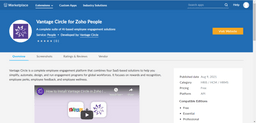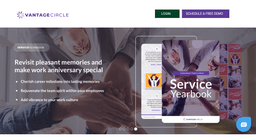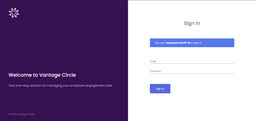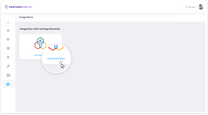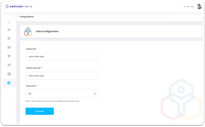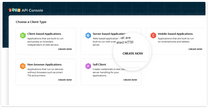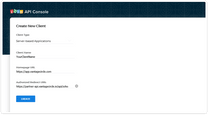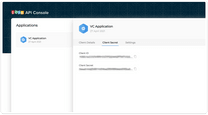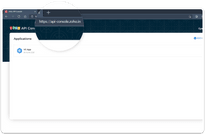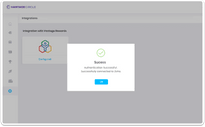Maintaining and keeping track of an employee database is an important but uphill task for HR managers. It needs to be frequently updated without missing out on any vital information. This can increase the frustration of the HRs of an organization and it might also lead to data loss if there are any sort of shortcomings.
Keeping that in mind, Vantage Circle has integrated with Zoho People to provide HR managers a seamless way to transfer employee data without any hassle. Now keep every directory updated and transparent without the fear of data loss.
Integrating Zoho People with Vantage Circle
1. Log in to the Zoho Marketplace.
2. Navigate to the Extensions section and click on People from the list.
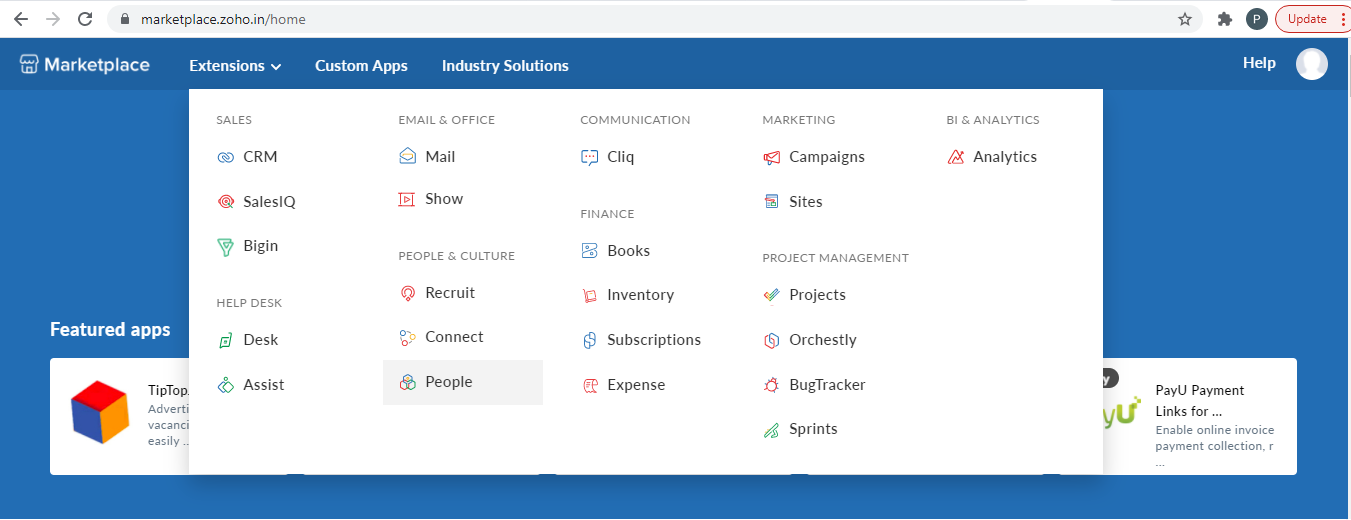
3. Inside the People page search for the Vantage Circle app.
4. Click on the Visit Website button and you will be redirected to the Vantage Circle portal.
(Note: If you are not onboarded yet with Vantage Circle then click on “SCHEDULE A FREE DEMO”. And if you are an existing customer then click on the “Log in” button to access the portal.)
5. Once you click on Login, you will be redirected to the login page from where you can access the Admin dashboard.
6. After logging in, navigate to the Integration section in the dashboard.
7. As an existing user, you can now click on “Connect now” to further complete the integration process.
8. Now you will be redirected to a page where you will need to submit your Zoho Client Secret, Client Id, and API domain.
9. Zoho Client Secret, Client Id, and the API domain can be identified by the following steps:
- Go to Zoho developer API console.
- Click add client and choose client type, which in your case will be “Server-based Application” and click on Create Now.
- Upon clicking on it, you will see a new page.
- On the new page provide the client name – eg. Your Company Name.
- Put the homepage URL of your company.
- Put our redirect URL that will be provided to you so that the authentication process becomes hassle-free from our end.
- Once the above steps are completed copy/store the client secret and client id generated.
- Your API domain can be identified from the URL when you have created your client app in the Zoho API console. Please refer below to identify your domain.
For the US: https://api-console.zoho.com
For AU: https://api-console.zoho.com.au
For EU: https://api-console.zoho.eu
For IN: https://api-console.zoho.in
For CN: https://api-console.zoho.com.cn
10. Now after generating the Client id, Client secret, and identifying the domain – submit the Client Secret, Client id, and the Domain in the form that you were redirected to in Step 7.
11. After submitting the form, the employee data sync will be initiated.
Note- You will be notified afterward once the data is synced properly.