How do I assign roles and permissions to managers and leaders?

Swati Baruah
Updated On 2022-01-10
With your employees added to the system, it’s time to assign managers and leaders the roles and permissions within the platform. As an HR administrator, you not only have the privilege to create new roles, but you also can select employees and assign them the created roles.
To assign roles and permissions, follow these steps:
- Open the Vantage Rewards Dashboard and go to the Home tab on the top header menu.
- Navigate to the Configuration tab on the left side of the page
- Go to the Manage Roles & Permissions. This section has only two parts: users and roles.
- Users: Select the employee(s) whom you want to assign the role.
- Roles: Select a specific and pre-created role for them.
- Select the Save Changes button.
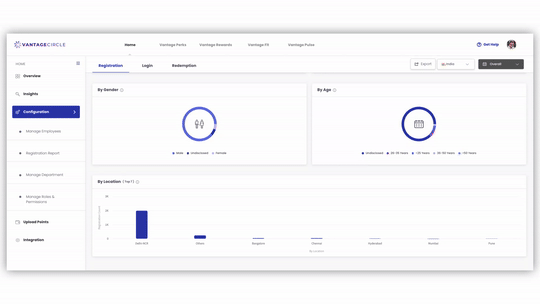
Articles in this section


