How do I create new roles & permissions in Vantage Rewards?

Swati Baruah
Updated On 2022-01-10
As an HR administrator, you can create new roles within the platform and assign the scope of responsibility of the role created.
Follow the steps given below:
- Open the Vantage Rewards Dashboard and go to the Home tab on the top header menu.
- Navigate to the Configuration tab on the left side of the page
- Go to the Manage Roles & Permissions option and click on the Create Roles & Permissions button on the right side of the screen.
- Enter the details as explained below:
- Create Role Name: Specify the name of the role you want to create. Examples: “Reward Manager” or “Module Moderator”.
- Comments: This is an optional section for any comment/description you would like to associate with the role you are creating.
- Specify the scope of the responsibilities as per the role requirement and click on Save Changes.
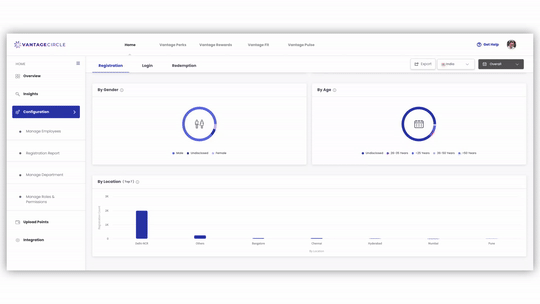
Articles in this section


